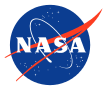The Image Control Loop Panel contains several elements:
- Datetime Label
- Start Time Button
- End Time Button
- Image Sequence Bar
- Toggle Forward
- Toggle Backward
- Play/Pause Button
- Animation Delay Input
- New Data Check Period Input
- Automatic Update Switch
- Download GIF Button
Datetime Label
Describes the date and UTC time the image was generated .
Start Time Button
Provides a selection of times at which the imagery loop
will begin. The default start time is selected to ...
Please note the the selected start time must be earlier
than the selected end time.
End Time Button
Provides a selection of times at which the imagery loop
will end. The default end time is selected to ...
Please note the the selected end time must be later than
the selected start time.
Image Sequence Bar

The image sequence bar, pictured above, displays the
number of images that will be displayed based on your
input selections for start time and end time, or for
checking the "Automatically Update" checkbox.
The blue square indicates the currently displayed image.
To display a specific image in the sequence, double click
the image's square. A single click will cause a white box
to turn red, indicating the selected frame will be skipped
within the sequence and left out of generated GIF
animations.
Toggle Forward
The Toggle Forward Button represented by the right
pointing chevron steps ahead in the image sequence.
Toggle Backward
The Toggle Backward Button represented by the left
pointing chevron steps backward in the image sequence.
Play/Pause Button
Clicking this button will play or pause a continuous
playback loop of satellite images.
Animation Delay Input
The Animation delay input box controls the rate of change
between images in the image sequence.
New Data Check Period Input
This input field controls the time (in minutes), to check
the server for new images to be displayed. This will
update the timestamps of images available in the "Start
Time" and "End Time" dropdowns. It will also affect the
images that are displayed when the "Automatically Update"
checkbox is checked.
Automatic Update Switch
The automatic update switch, when checked, will cause the
"Start Time" and "End Time" dropdowns to disappear and an
"Images to Display" input field to appear. This feature
will display the latest "N" images, where "N" is the
number entered in the "Images to Display" field. This
feature uses the "New data check period" input field to
determine how often to check the server for new images.
Every time there is a new image, the image sequence is
updated and the newest image is appended and the oldest
image is discarded. The change of input field values when
checking on this checkbox is depicted below.

Download GIF Button
The Download GIF Button opens the GIF creator tool. For
more information on this feature, click the "GIF
Generation" tab at the top of this pop-up.